Can You Edit TikTok Caption? Your Guide to Social Media Editing
Have you made a mistake in your TikTok caption or want to make a change? Find out if you can edit TikTok captions and learn how with our comprehensive guide. TikTok has quickly become one of the most popular social media platforms, allowing users to create and share short videos. But what happens when you need to fix a typo or update the caption after posting? In this guide, we will walk you through the process of editing TikTok captions and provide helpful tips to ensure your captions are accurate and engaging.
- Unfortunately, TikTok does not allow you to directly edit a video’s caption once it’s been posted.
- However, you can reupload the same video and add a new caption if you catch the issue early on.
- To reupload a video with a new caption, save the video, tap the “+” symbol to upload, select the saved video, and add the new caption.
- Reposting the video will cause you to lose any comments or likes from the original post.
- An alternative method is to post the video as a draft, make edits, and then publish the edited version.
- TikTok offers additional editing features such as adding text, trimming videos, changing soundtracks, and managing comments.
Understanding TikTok’s Caption Editing Restrictions
TikTok unfortunately does not allow you to directly edit a caption once it’s been posted, but there are strategies you can use to work around this limitation. If you’ve made a mistake or want to make changes to your caption, don’t worry, we’ve got you covered with these TikTok caption editing tips.
One option is to reupload your video with a new caption. To do this, follow these steps:
- Tap the “Me” icon on the lower right-hand side of your screen.
- Select the video you want to edit.
- Tap the three horizontal dots.
- Choose “Save Video” to save the video to your device.
- Repost the video with the new caption by tapping the “+” symbol at the bottom of the screen, selecting “Upload,” choosing the saved video, and adding the new caption before posting.
It’s important to note that reposting the video will cause you to lose any comments or likes the original video received. If you want to avoid this hassle, an alternative method is to post your video as a draft first. This allows you to make edits to the caption before publishing the final version.
On TikTok, you also have the option to add text, trim videos, change soundtracks, and control comments. These additional editing features can enhance your videos and help you create engaging content that stands out. Experiment with these features to make your TikToks even more captivating.
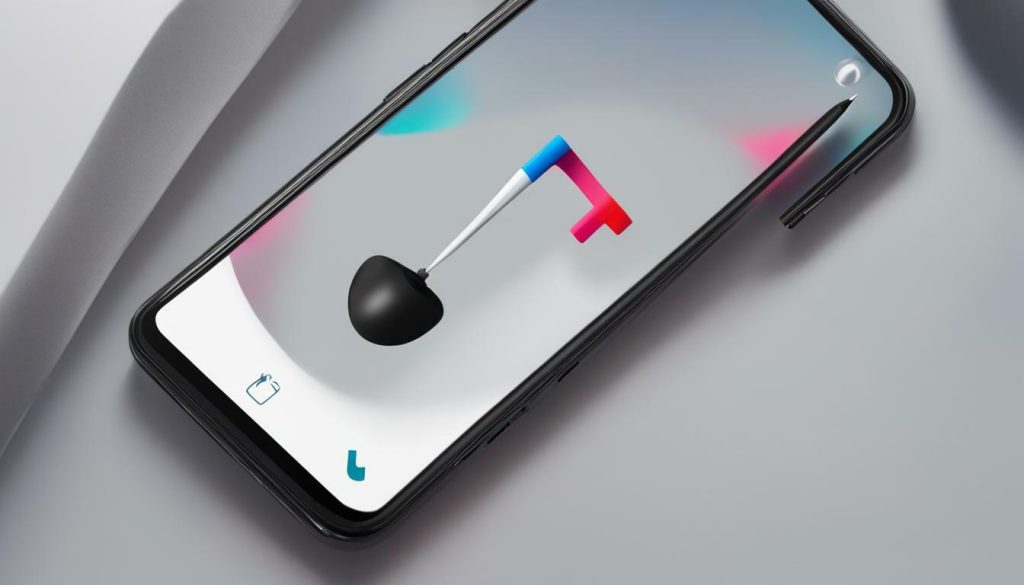
| TikTok Caption Editing Tips | Benefits |
|---|---|
| Reuploading videos with new captions | Correct mistakes or make changes |
| Posting as a draft | Make edits before publishing |
| Adding text and captions | Enhance your videos with messages |
| Trimming videos | Refine content and create impact |
| Changing soundtracks | Adjust the mood and atmosphere |
| Managing comments | Maintain a positive and engaging environment |
Reuploading Your TikTok Video with a New Caption
If you catch a caption error early on or decide to change your caption, you can reupload your TikTok video with a new caption using a simple process. Unfortunately, TikTok does not allow you to edit a video’s caption after posting, but there is a workaround that can save you from potential embarrassment or help you improve your caption game.
To begin, open the TikTok app and tap on the “Me” icon located on the lower right-hand side of your screen. Find the video you want to reupload with a new caption, and tap on it to open it. Once you’re in the video, look for the three horizontal dots in the bottom right corner and tap on them. From the options that appear, select “Save Video” to download the video to your device.
After saving the video, you can repost it with the new caption. Start by tapping on the “+” symbol at the bottom of the screen, which is used to create a new post. Then, select “Upload” and choose the saved video from your device’s gallery. Before posting the video, make sure to add the new caption in the text field provided. Once you’re satisfied with the changes, go ahead and publish the updated version.
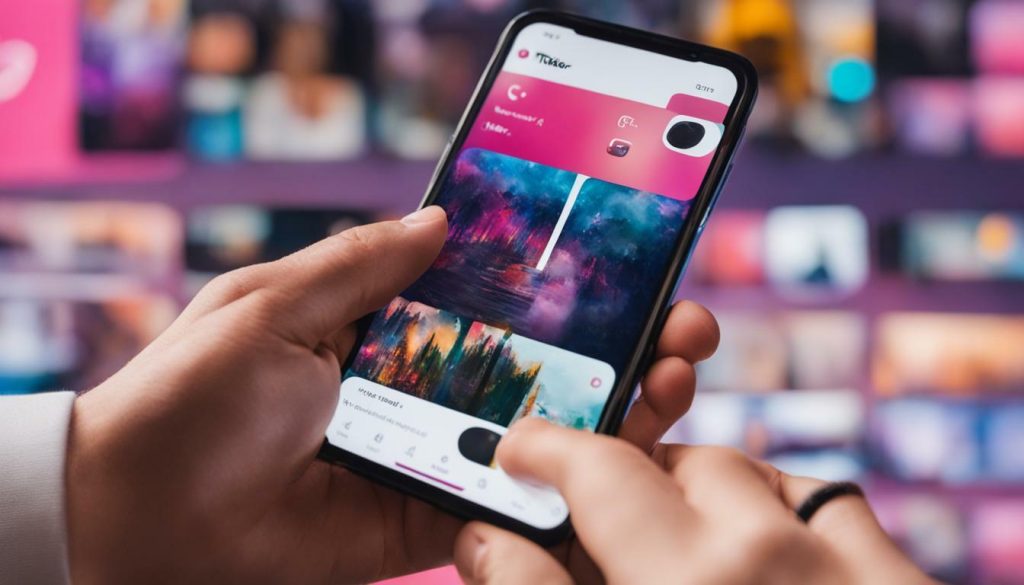
It’s essential to note that reposting the video will result in the loss of any comments or likes the original video received. So, if you have a significant number of interactions on your video, you might want to consider the impact of reposting. Alternatively, you can also post your video as a draft first, make the necessary edits, and then publish the edited version to avoid losing any engagement from your audience.
By following these steps, you can make sure your TikTok captions are error-free or reflect any changes you want to make. Additionally, don’t forget to explore other editing features on TikTok, such as adding text, trimming videos, changing soundtracks, and managing comments, to enhance the overall quality and engagement of your content.
Saving and Reposting the Video
To edit your TikTok caption, you’ll need to save the video, delete the original post, and reupload it with the updated caption. However, this method comes with a caveat. When you repost the video, you’ll lose any comments or likes the original video received. Here’s how you can go about it:
- Tap the “Me” icon on the lower right-hand side of your screen to access your profile.
- Select the video that needs a caption edit.
- Tap the three horizontal dots on the right-hand side of the screen to open the options menu.
- Choose “Save Video” to download the video to your device.
- Next, tap the “+” symbol at the bottom of the screen to create a new post.
- Select “Upload” and choose the saved video from your device.
- Add the new caption to the video before posting it.
By following these steps, you’ll successfully edit the caption of your TikTok video. However, keep in mind that the original post will be replaced by the new one, and any engagement on the original post will be lost.
Example Table
| Original Caption | Edited Caption |
|---|---|
| “Having fun with my friends at the beach!” | “Enjoying a sunny day with my besties at the beach!” |
| “Cooking up a storm in the kitchen!” | “Creating culinary masterpieces in my cozy kitchen!” |
“To edit your TikTok caption, you’ll need to save the video, delete the original post, and reupload it with the updated caption. However, this method comes with a caveat.”
Alternatively, you can also post your video as a draft before making any edits. This allows you to perfect the caption without having to delete and repost the video. To edit the caption in draft mode, follow these steps:
- Create a new post and upload your video.
- Select “Save as Draft” instead of posting it immediately.
- Open your draft and tap the “Edit” button to make changes to the caption.
- Once you’ve made the desired edits, tap “Post” to publish the edited version.
Using this method, you can ensure that your caption is exactly how you want it before sharing your TikTok video with your followers.
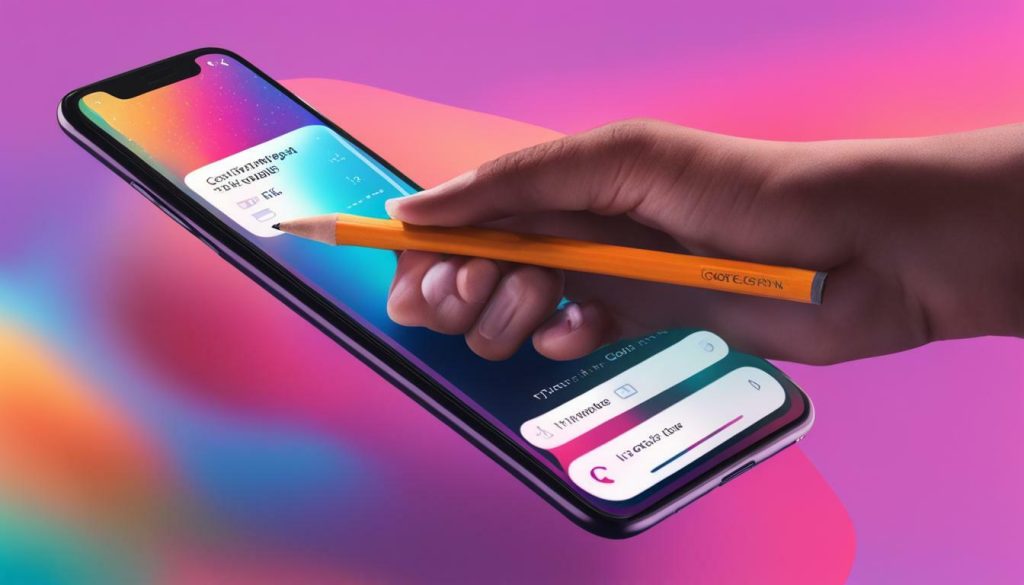
If you want to avoid the hassle of reposting, you can post your TikTok video as a draft, make edits to the caption, and then publish the edited version instead. This method allows you to refine your caption without losing any comments or likes from the original post.
To do this, follow these simple steps:
- Create your video and proceed to the caption editing screen.
- Instead of tapping the “Post” button, select the “Save Draft” option.
- Now, your video will be saved as a draft in your TikTok account.
- To make edits to the caption, go to your profile page and select the draft from your video library.
- Tap the “Edit” button and make the necessary changes to the caption.
- Once you are satisfied with the edited caption, tap the “Post” button to publish the video.
By posting your video as a draft and editing it before publishing, you have the flexibility to perfect your caption without the need to repost the entire video.

In addition to editing captions, TikTok offers various other features to enhance your videos. You can add text and captions to provide context or engage with your viewers. TikTok also allows you to trim videos, allowing you to remove any unnecessary content and create a more focused and impactful video. Furthermore, you can change soundtracks to match the mood or style of your content, adding a personalized touch to your videos.
Furthermore, managing comments on TikTok is essential to maintaining a positive and engaging environment. TikTok provides tools to help you control comments, including the ability to hide, filter, or moderate comments. This ensures that you have the power to manage interactions and promote a respectful community on your TikTok profile.
Summary
To edit captions on TikTok, you can either reupload your video with a new caption or post it as a draft and make edits before publishing. Both methods allow you to refine your captions and enhance your content without starting from scratch. Additionally, TikTok offers various editing features, such as adding text, trimming videos, changing soundtracks, and managing comments, to help you create captivating and engaging videos. With these tools at your disposal, you can make the most out of your TikTok experience and connect with your audience in a meaningful way.
Additional Editing Features on TikTok
In addition to editing captions, TikTok offers several other features that can enhance your videos and allow for greater creativity. These features include adding text, trimming videos, changing soundtracks, and controlling comments. Let’s explore these options to take your TikTok videos to the next level.
Adding Text and Captions: TikTok allows you to add text and captions to your videos, enabling you to convey your message or add context to your content. Whether you want to provide a funny caption, share a quote, or highlight key points, you can customize the font, style, color, and placement of your text to make it visually appealing and engaging.
Trimming Videos and Changing Soundtracks: Sometimes, you might want to trim a video to remove unwanted parts or create a specific effect. TikTok provides a trimming feature that allows you to select the desired start and end points of your video. Additionally, you can change the soundtrack of your video to enhance its mood or match the desired theme. TikTok offers a vast library of popular songs and sound effects to choose from, giving you plenty of options to elevate your video’s impact.
Managing Comments: The comments section on TikTok can play a crucial role in engaging with your audience and fostering a positive community. You have the ability to hide, filter, and moderate comments, ensuring that your TikTok remains a safe and enjoyable space. By managing comments effectively, you can encourage meaningful conversations and maintain a supportive environment for both creators and viewers.
Table: Editing Features on TikTok
| Feature | Description |
|---|---|
| Adding Text and Captions | Customize the text appearance and placement to convey messages or provide context. |
| Trimming Videos | Select specific start and end points to remove unwanted parts or create desired effects. |
| Changing Soundtracks | Modify the audio background of your video to match the mood or theme. |
| Managing Comments | Hide, filter, and moderate comments to maintain a positive and engaging community. |
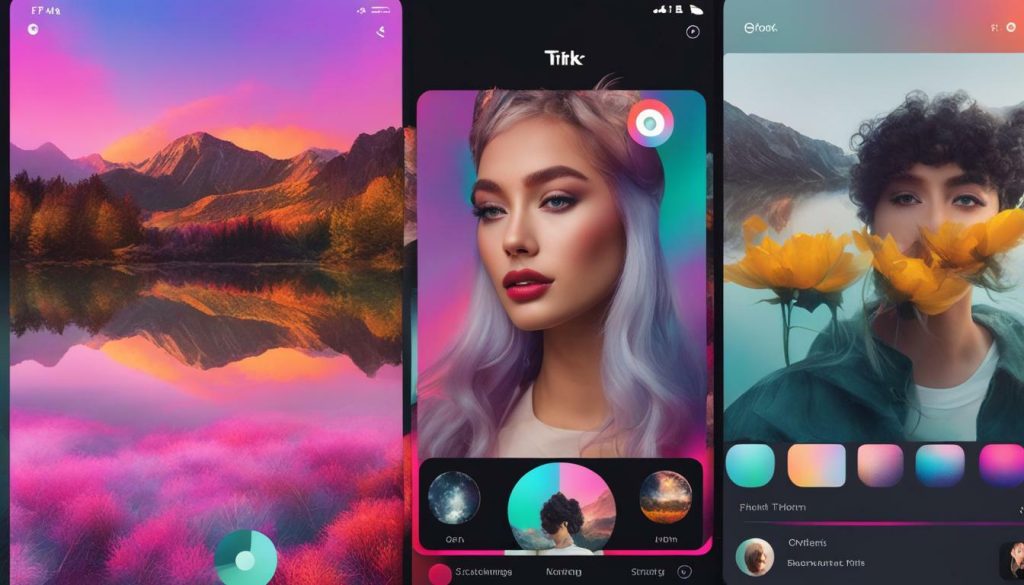
“TikTok offers a range of editing features, giving users the ability to customize their videos and make them more engaging. From adding text and captions to trimming videos and changing soundtracks, these features allow creators to unleash their creativity. Additionally, managing comments effectively can help maintain a positive environment for everyone. So, let your imagination run wild, experiment with these editing options, and make your TikTok videos truly stand out!”
Adding Text and Captions on TikTok
Learn how to add text and captions to your TikTok videos to engage your audience and convey your message effectively. Adding text and captions is a great way to enhance your videos and make them more engaging and informative.
To add text to your TikTok video, follow these simple steps:
- After recording or selecting a video, tap the “Text” button at the bottom of the screen.
- A text box will appear on your video where you can enter your desired caption.
- You can customize the appearance of the text by choosing from different fonts, colors, sizes, and styles.
- Drag and position the text box on the video to place it wherever you want.
- Tap “Done” to save the changes.
In addition to adding text, you can also use captions to provide context or further engage your audience. Captions can be used to highlight key points, provide instructions, or even add humor to your videos.
Remember, the key to adding text and captions is to keep them concise, legible, and visually appealing. Experiment with different fonts and colors to find the perfect style that complements your content. It’s also important to make sure the text is easily readable, especially on smaller mobile screens.
“The power of text and captions on TikTok lies in their ability to capture attention and convey your message effectively. Use them strategically to enhance your videos and leave a lasting impression on your viewers.”
By utilizing the text and caption features on TikTok, you can take your videos to the next level and create content that stands out. So go ahead and start experimenting with text, captions, and other editing features to make your TikTok videos truly captivating!
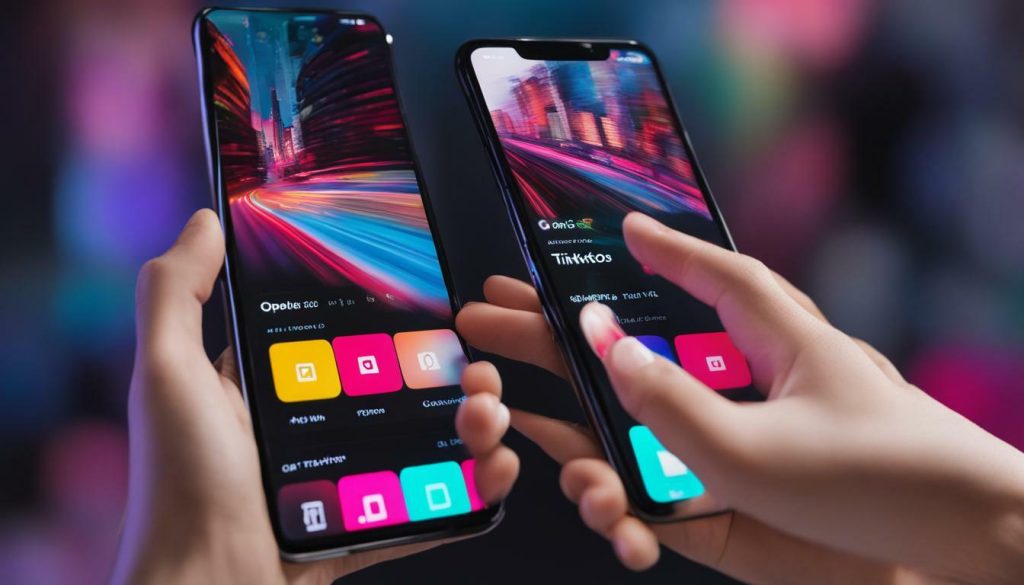
| Key Points | Benefits | ||
|---|---|---|---|
| Adding text and captions enhances engagement. | • Captivate your audience. | • Convey your message effectively. | |
| Customize text appearance. | • Choose from various fonts, colors, sizes, and styles. | • Create visually appealing captions. | |
| Position and format text. | • Place text box anywhere on the video. | • Ensure legibility on mobile screens. | |
| Use captions creatively. | • Highlight key points. | • Provide context or instructions. | • Add humor or personality. |
Trimming Videos and Changing Soundtracks
Discover how to trim your TikTok videos and alter the soundtrack to make your videos more concise and aligned with your creative vision.
To trim your videos on TikTok, follow these easy steps:
- Select the video you want to edit from your profile or the “For You” page.
- Tap on the “…” icon at the bottom right corner of the screen.
- Choose the “Trim” option from the menu.
- Drag the sliders on the timeline to select the desired start and end points of your video.
- Tap on the checkmark icon to save your edits.
By trimming your videos, you can remove any unnecessary or unwanted footage and create more engaging content that captures your audience’s attention from the beginning.
Changing the soundtrack of your TikTok video can add a new layer of creativity and enhance the overall impact of your content. Follow these steps to alter the soundtrack:
- Select the video you want to edit and tap on the “…” icon at the bottom right corner of the screen.
- Choose the “Volume” option from the menu.
- Adjust the volume of the original soundtrack or mute it completely.
- If you want to add a new soundtrack, tap on the “Sounds” icon at the top of the screen and explore the available options or use your own audio.
- Once you’ve made the desired changes, tap on the checkmark icon to save your edits.
With these editing features, you can fine-tune your TikTok videos and craft content that resonates with your audience while showcasing your creativity and unique style.
Managing Comments on TikTok
Understand how to effectively manage comments on TikTok and create a safe and respectful space for your audience. Engaging with your viewers’ comments is an essential part of building a strong community, and with TikTok’s comment management features, you have the tools to maintain a positive environment. Here are some TikTok caption editing tips to help you manage comments:
1. Hide and Filter Comments: TikTok allows you to hide comments that you find inappropriate or offensive. Simply swipe left on a comment and tap the exclamation mark icon to hide it. Additionally, you can filter comments by keywords, ensuring that specific words or phrases are automatically hidden from your videos.
2. Moderate Comments: To maintain a respectful space, you can enable comment moderation on TikTok. This means that all comments must be approved by you before they appear publicly. To enable comment moderation, go to your profile settings, select “Privacy,” then “Comments,” and enable the “Filter All Comments” option.
3. Respond to Comments: Interacting with your audience is crucial for fostering engagement. Take the time to respond to comments and address any questions or feedback. By acknowledging your viewers, you’ll create a stronger connection and encourage further engagement.
Remember, managing comments on TikTok is an ongoing process. Regularly review your comments section, follow community guidelines, and take action if necessary to ensure a positive experience for your audience.
Sample Table for Comment Moderation
| Comment | Action |
|---|---|
| Great video! I love your content! | Respond |
| This is trash. Stop posting. | Hide |
| Can you share the name of the song? | Respond |
| Very informative! Thanks for sharing. | Respond |
By utilizing TikTok’s comment management features effectively, you can take control of your comment section and create a positive experience for your audience. Building a supportive community will not only enhance your TikTok presence but also encourage others to engage with your content. Start managing comments today and foster meaningful connections with your viewers!
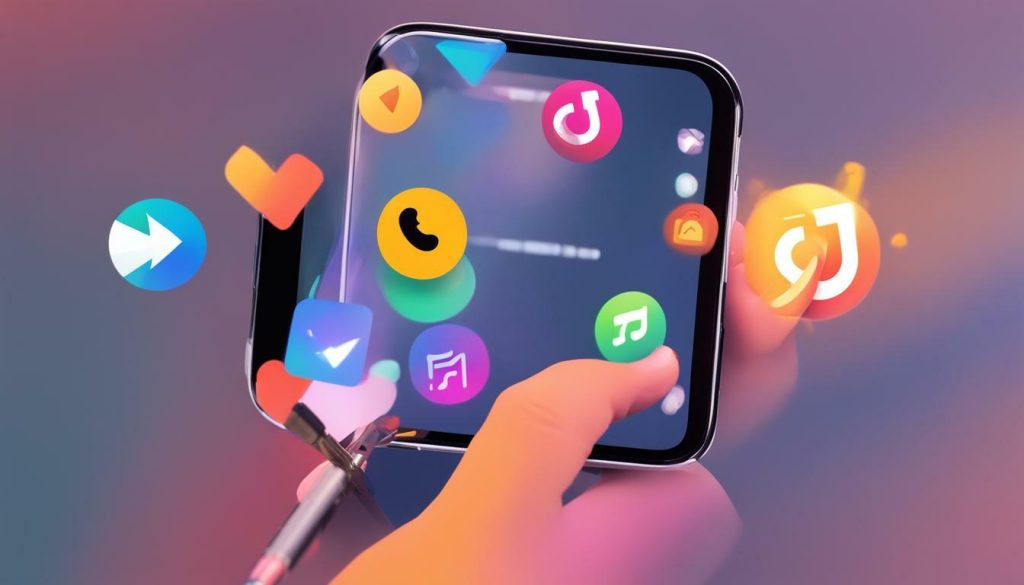
Editing TikTok captions may not be straightforward, but with the methods outlined in this guide, you can overcome the limitations and ensure your captions are accurate and impactful.
Unfortunately, TikTok does not allow you to edit a video’s caption after posting. However, there is a workaround. If you catch the issue with the caption early on, you can reupload the same video and add a new caption.
To do this, tap the “Me” icon on the lower right-hand side of your screen, select the video, tap the three horizontal dots, and choose “Save Video.” After saving the video, repost it with the new caption by tapping the “+” symbol at the bottom of the screen, selecting “Upload,” choosing the saved video, and adding the new caption before posting.
It’s important to note that reposting the video will cause you to lose any comments or likes the original video received. If you want to avoid this hassle, you can also post your video as a draft first, make edits to the draft, and then publish the edited version.
Additionally, this guide provides information on how to add text, trim videos, change soundtracks, and control comments on TikTok. These features allow you to further enhance and personalize your content, ensuring that your TikTok videos stand out from the crowd.
FAQ
Q: Can I edit the caption of a TikTok video after posting?
A: Unfortunately, TikTok does not allow you to edit a video’s caption after posting.
Q: Is there a workaround to edit the caption?
A: Yes, if you catch the issue with the caption early on, you can reupload the same video and add a new caption.
Q: How can I reupload a TikTok video with a new caption?
A: To reupload a TikTok video with a new caption, tap the “Me” icon, select the video, tap the three horizontal dots, choose “Save Video,” repost it by tapping the “+” symbol, selecting “Upload,” choosing the saved video, and adding the new caption before posting.
Q: Will reposting the video cause me to lose any comments or likes?
A: Yes, reposting the video will cause you to lose any comments or likes the original video received.
Q: Are there any alternative methods for editing TikTok captions?
A: Yes, you can post your video as a draft first, make edits to the draft, and then publish the edited version to avoid losing comments or likes.
Q: Does TikTok offer additional editing features?
A: Yes, TikTok provides features such as adding text, trimming videos, changing soundtracks, and controlling comments to enhance your videos.
Q: How can I add text and captions to my TikTok videos?
A: To add text and captions to your TikTok videos, explore the options available in the app’s editing features and customize them according to your preferences.
Q: Can I trim my TikTok videos or change the soundtrack?
A: Yes, TikTok allows you to trim videos and change soundtracks to refine your content and create the desired impact.
Q: How can I manage comments on TikTok?
A: You can manage comments on TikTok by hiding, filtering, and moderating them to maintain a positive and engaging environment.




