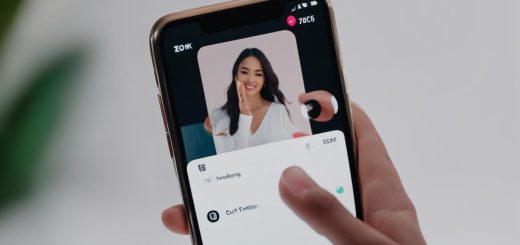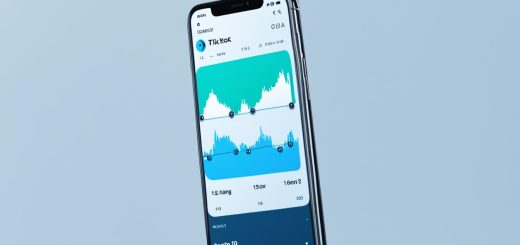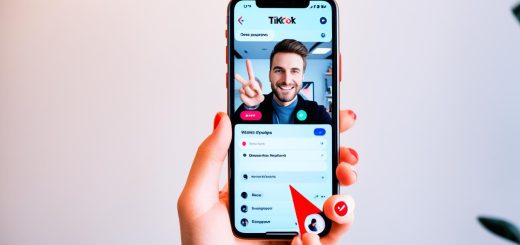How to Get Notifications for a Specific Person on TikTok
TikTok has revolutionized the way we consume short-form video content, but with so many creators and videos to explore, it’s easy to miss updates from your favorite people. Luckily, TikTok offers a range of notification settings and customization options to ensure you never miss a post from a specific person. In this article, I will guide you through the process of enabling push notifications, managing notification settings, and troubleshooting any issues that may arise.
To start receiving notifications for a specific person on TikTok, you need to first enable push notifications in the app settings. Open the TikTok app on your device and navigate to the settings menu. From there, find the option to enable push notifications and make sure it is toggled on. This will ensure that you receive alerts whenever there are updates from the accounts you follow.
Once you have enabled push notifications, you can further customize your settings to receive alerts for specific activities from the accounts you are interested in. Simply go to the profile of the person you want to receive notifications from and enable the specific notification types you want to receive, such as new videos or live streams. This way, you can stay up to date with their latest content and never miss a moment.
Managing TikTok notification settings is also essential to ensure you receive relevant alerts without being overwhelmed. TikTok allows you to choose which types of notifications you want to enable, ranging from likes, comments, mentions, and profile views to direct messages. By selecting the notifications that matter to you, you can streamline your TikTok experience and focus on the content that interests you the most.
However, if you encounter any issues with TikTok notifications, there are a few troubleshooting steps you can try. First, make sure that notifications are enabled in your device settings and that the TikTok app is up to date. Sometimes, notifications may not work if your device is in Do Not Disturb mode, so double-check that as well. If the problem persists, consider uninstalling and reinstalling the TikTok app or reaching out to TikTok support for further assistance.
Key Takeaways:
- Enable push notifications in the TikTok app settings to receive alerts for updates from specific accounts.
- Customize your notification settings to receive alerts for specific activities, such as new videos or live streams.
- Manage TikTok notification settings to filter out irrelevant alerts and only receive notifications that are relevant to you.
- Troubleshoot TikTok notification issues by ensuring that notifications are enabled in device settings and the app is up to date.
- Contact TikTok support for further assistance if the problem persists.
Enabling Push Notifications on TikTok
When it comes to staying updated with your favorite TikTok creators, enabling push notifications is essential. By doing so, you can receive timely alerts for new videos, likes, comments, and mentions from the accounts you follow. Here’s how you can set up push notifications on TikTok:
- Sign in and access your profile settings: Open the TikTok app on your device and sign in to your account. Once you’re logged in, navigate to your profile by tapping on the “Me” icon at the bottom right of the screen.
- Go to push notifications: Within your profile, locate the three dots (⋯) at the top right corner of the screen. Tap on the dots to access the “Settings” menu, then tap on “Notifications.”
- Toggle on notification options: In the “Notifications” menu, you’ll find various toggle options for different notification types. To receive notifications for new videos, likes, comments, and mentions, toggle on the corresponding options.
- Customize your preferences: TikTok also allows you to customize your notification preferences further. You can choose to receive alerts from specific accounts by enabling the “Turn on Account Notifications” option. This way, you won’t miss any updates from your favorite creators.
Once you’ve completed these steps, you’ll start receiving push notifications on TikTok based on the settings you’ve chosen. Remember, you can always revisit the “Notifications” menu to make adjustments to your preferences.
“Enabling push notifications on TikTok is a simple yet effective way to stay connected with the content you love. By receiving timely alerts for new videos, likes, comments, and mentions, you can never miss a beat. Customize your notification settings and ensure you’re always up to date on TikTok!”
Managing TikTok Notification Settings
As a TikTok user, you have the ability to take control of your notification settings and customize them to suit your preferences. TikTok offers a range of options that allow you to manage the types of notifications you receive, ensuring that you only get alerted for activities that are relevant to you.
To access your TikTok notification settings, follow these simple steps:
- Open the TikTok app on your device.
- Navigate to your profile by tapping on the “Me” tab at the bottom right of the screen.
- In your profile, locate the three dots in the top right corner and tap on them to access the settings.
- In the settings menu, scroll down and select “Notifications”.
Once you are in the notification settings, you can enable or disable push notifications altogether by toggling the switch. This allows you to decide whether you want to receive any notifications from TikTok.
Additionally, you have the ability to customize the specific types of notifications you receive. By selecting the checkboxes next to each notification option, you can choose to be alerted for likes, comments, new followers, mentions, tags, profile views, reposts, and direct messages. This gives you the power to streamline your TikTok experience and only receive notifications for activities that matter to you.
Remember, managing your TikTok notification settings allows you to personalize your experience on the platform and receive custom notifications based on your preferences. Fine-tuning your notifications ensures that you stay connected and engaged with the content that interests you the most.
Stay Informed, Stay Engaged
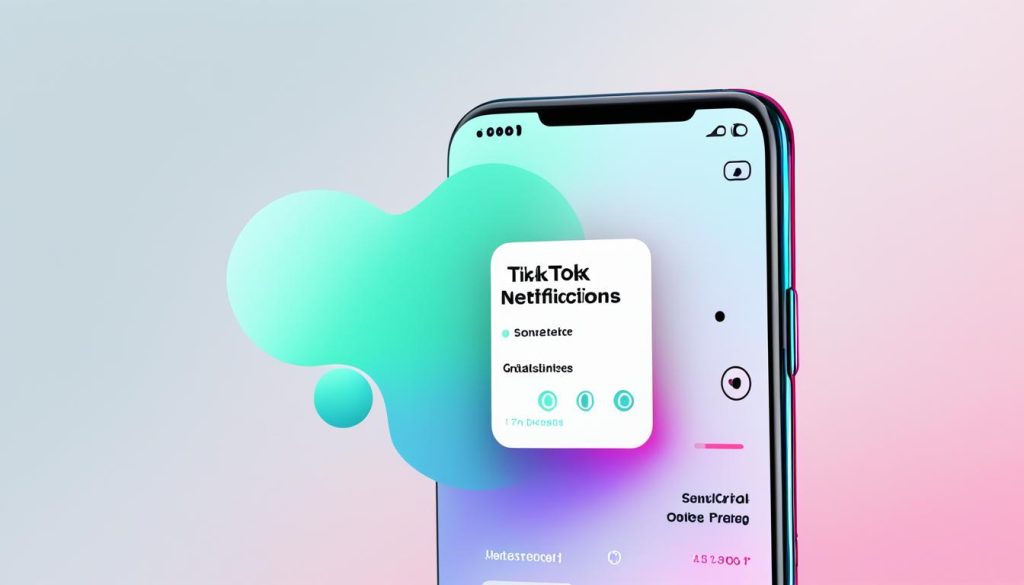
Whether you want to be notified about new videos from your favorite creators, receive alerts for comments on your own videos, or stay updated on the activities of specific accounts, TikTok’s notification settings provide the flexibility to cater to your needs.
Customizing your TikTok notification settings is a simple yet powerful way to enhance your TikTok experience. By selecting the types of notifications you want to receive, you can stay informed, engaged, and connected with the TikTok community.
Take a moment to review your TikTok notification settings and tailor them to your liking. Enjoy a more personalized TikTok experience and never miss out on the content that matters most to you.
Troubleshooting TikTok Notifications
If you’re facing issues with TikTok notifications, don’t worry! There are a few troubleshooting steps you can try to resolve the problem.
1. Check Device Settings and App Updates
The first thing you should do is ensure that you have enabled notifications in your device settings for TikTok. Sometimes, notifications can be accidentally turned off or restricted. Additionally, make sure that you have the latest version of the TikTok app installed on your device. Outdated versions may not function properly and can lead to notification issues.
2. Verify Do Not Disturb Mode
Another common reason for notification problems is having your device in Do Not Disturb mode. If this mode is enabled, it can prevent TikTok notifications from showing up on your screen. Check your device’s settings and disable Do Not Disturb mode if it’s active.
3. Uninstall and Reinstall the TikTok App
If the above steps haven’t resolved the issue, you can try uninstalling and reinstalling the TikTok app on your device. This can help resolve any software glitches that may be causing notification problems. Remember to sign back in after reinstalling the app to regain access to your account.
4. Contact TikTok Support
If none of the previous steps have worked, it’s time to reach out to TikTok support for further assistance. They have dedicated resources to help users troubleshoot notification issues and can provide personalized solutions to your problem.
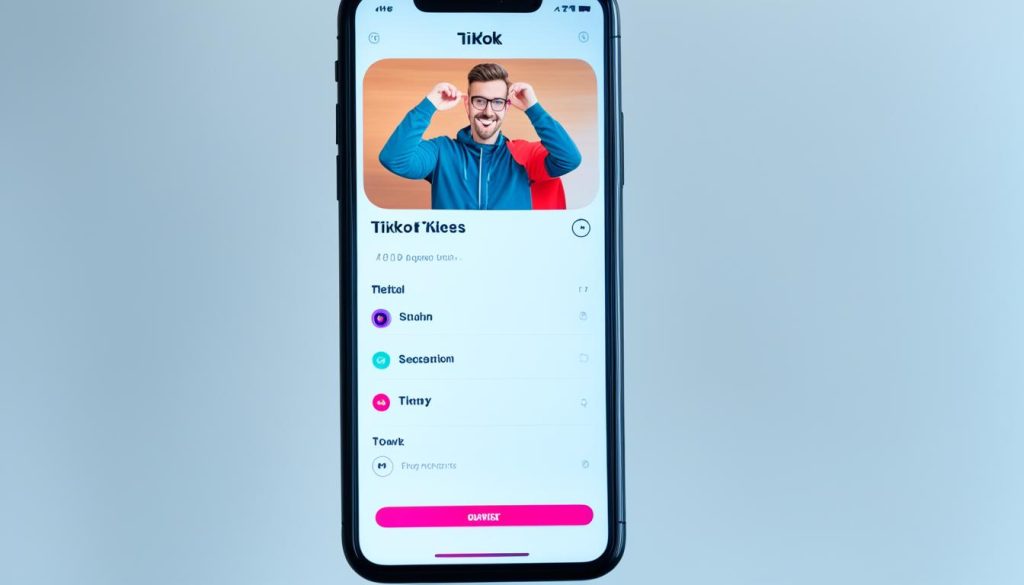
By following these troubleshooting steps, you should be able to resolve TikTok notification issues and start receiving alerts for your favorite content creators again. Keep in mind that occasional glitches can occur with any app, but with a little patience and these suggestions, you’ll be back on track in no time.
Conclusion
By following the steps outlined in this article, you can easily set up notifications for specific accounts on TikTok. This feature allows you to stay updated on your favorite creators and never miss a new video or live stream. Customizing your notification settings ensures a personalized TikTok experience tailored to your preferences.
Managing your TikTok notifications is simple and straightforward. By enabling push notifications and customizing the types of notifications you receive, you can filter out irrelevant alerts and only receive updates from specific accounts that matter to you.
If you encounter any issues with TikTok notifications, troubleshooting is available. Double-checking that notifications are enabled on your device settings, keeping the TikTok app up to date, and ensuring your device is not in Do Not Disturb mode can help resolve any problems. If the issue persists, consider uninstalling and reinstalling the app or reaching out to TikTok support for further assistance.
By utilizing these tips, you can make the most of TikTok’s notification features and stay connected with the content you love. Whether it’s the latest dance challenge or your favorite creator’s new video, you’ll never miss a moment on TikTok.