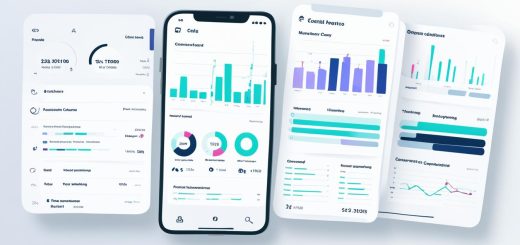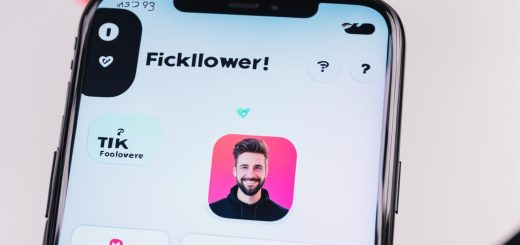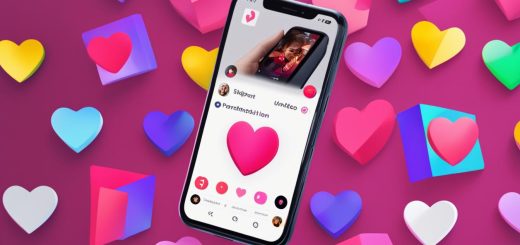Turn on Auto-Play on TikTok to Continuously Scroll Videos
TikTok has revolutionized the way we consume and engage with short-form videos. With its latest feature, auto-scroll, you can now effortlessly scroll through videos without the need to manually swipe. In this article, we’ll show you how to enable this convenient auto-scroll feature on TikTok and explore some additional tips and tricks to maximize your scrolling experience.
Key Takeaways:
- Activate auto-scroll on TikTok by tapping and holding a video on your For You page and selecting “Auto scroll” from the menu.
- Not all TikTok accounts have access to the auto-scroll feature yet, so check if it’s available for your account.
- Android users can enable auto-scroll using the Voice Access app or the Automatic Scroll app from the Play Store.
- iPhone users can utilize the Voice Control feature in their device settings to enable auto-scroll.
- Set screen time limits on TikTok to manage your usage and stay mindful of the time you spend scrolling through videos.
How to Turn on Auto-Scroll on TikTok
If you want to enjoy a seamless scrolling experience on TikTok without manually swiping through videos, you can easily turn on the auto-scroll feature. Here’s how:
- Open the TikTok app on your Android, iPhone, or iPad.
- Tap the “For You” tab to access your For You page.
- If your account has the auto-scroll feature, you will see an option to turn it on.
- Tap and hold a video on your For You page.
- From the menu that appears, select “Auto scroll”.
Please note that not all TikTok accounts have access to the auto-scroll feature yet. If you don’t see the option to turn it on, it means your account does not currently have this feature available.
By enabling auto-scroll on TikTok, you can sit back and enjoy a continuous stream of videos without the need for manual scrolling. It’s a convenient way to explore content and discover new videos effortlessly.
How to Enable Auto-Scroll on TikTok Using Voice Control (Android)
To further enhance your TikTok scrolling experience, Android users have the option to enable auto-scroll using voice control. This hands-free feature allows you to navigate through videos effortlessly with just a few voice commands. Here’s how:
- Step 1: Download and install the Voice Access app from the Google Play Store on your Android device.
- Step 2: Open your Android’s Settings menu and tap on Accessibility.
- Step 3: Select the Voice Access app from the list of accessibility options.
- Step 4: Activate the Voice Access app by toggling the switch and granting the necessary permissions.
- Step 5: Open the TikTok app and start using voice commands to control your scrolling. For example, say “Scroll down” to move to the next video or “Scroll up” to go back to the previous video.
This feature provides a convenient and hands-free way to enjoy TikTok without the need for manual scrolling. It’s especially useful when you’re engaged in other activities or simply prefer a more effortless browsing experience.
Benefits of Using Voice Control for Auto-Scroll on TikTok (Android)
Using voice control to enable auto-scroll on TikTok offers several advantages. Firstly, it allows for a seamless and intuitive browsing experience, as you can quickly navigate through videos using simple voice commands. This eliminates the need to manually interact with the app, giving you more freedom to enjoy the content.
Secondly, voice control enables hands-free scrolling, which can be particularly useful when your hands are occupied or if you have limited mobility. You can easily enjoy TikTok without the need to physically interact with your device, enhancing accessibility and convenience.
Lastly, by incorporating voice commands into your TikTok scrolling experience, you can personalize your browsing even further. You can focus on the content you enjoy and easily explore new videos, all through the power of voice control.
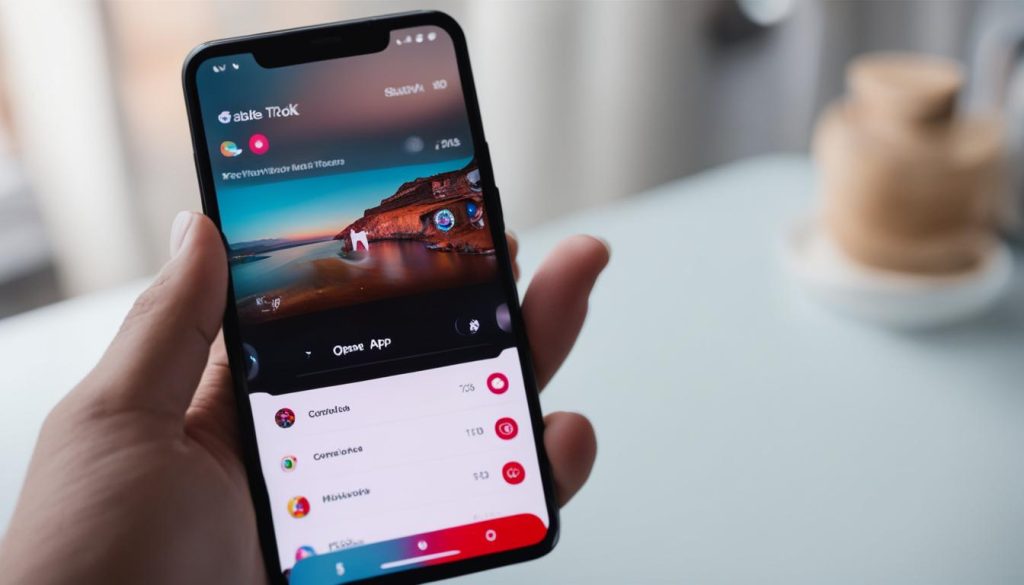
| Benefits of Using Voice Control for Auto-Scroll on TikTok (Android) |
|---|
| Seamless and intuitive browsing experience |
| Hands-free scrolling for convenience |
| Personalized browsing through voice commands |
How to Enable Auto-Scroll on TikTok Using Automatic Scroll App (Android)
If you’re an Android user looking to enable auto-scroll on TikTok, you can do so by using a third-party app called Automatic Scroll. This app allows you to automate the scrolling process, ensuring a seamless viewing experience. Here’s how to get started:
- First, download and install the Automatic Scroll app from the Google Play Store.
- Once installed, open the app and add TikTok as the selected app for auto-scrolling.
- Enable the Automatic Scroll service within the app settings.
- Adjust the delay between pages to customize the scrolling speed according to your preference.
- Now, open the TikTok app and let Automatic Scroll take over the scrolling process for you.
With the Automatic Scroll app in place, you can sit back and enjoy a hands-free auto-scrolling experience on TikTok. It’s a great option if you want to effortlessly browse through videos without manually swiping.
“Using the Automatic Scroll app has made scrolling through TikTok so much easier for me. I love how it takes care of the scrolling process, allowing me to focus on the content without any interruptions.” – TikTok user
Try out the Automatic Scroll app today and enhance your TikTok viewing experience with its convenient auto-scroll feature. It’s a game-changer for Android users who want to make the most out of their time on the platform.
| Benefits of Using Automatic Scroll App for TikTok (Android) | Drawbacks of Using Automatic Scroll App for TikTok (Android) |
|---|---|
| – Hands-free scrolling experience | – Requires downloading a third-party app |
| – Customizable scrolling speed | – App permissions required |
| – Effortless browsing through videos | – May not be available for all Android versions |
| – Saves time and effort | – Reliance on a separate app |
Although the Automatic Scroll app offers numerous benefits, it’s essential to consider the drawbacks as well. Keep in mind that third-party apps may require additional permissions and might not be available for all Android devices. Despite these potential limitations, many users find the convenience of auto-scrolling outweighs any drawbacks. Give it a try and see how it enhances your TikTok experience!
How to Enable Auto-Scroll on TikTok Using Voice Control (iPhone)
If you’re an iPhone user, you can take advantage of the Voice Control feature on TikTok to enable auto-scrolling and enjoy a hands-free scrolling experience. To get started, open the Settings app on your iPhone or iPad and navigate to the Accessibility section. From there, select Voice Control and set up the feature according to your preferences. You can create a custom voice command, such as “Scroll down” or “Next,” and associate it with the TikTok app.
Once you’ve configured Voice Control, simply activate it and use your custom voice command to scroll through TikTok videos without touching your device. This handy feature allows you to enjoy the content on TikTok while keeping your hands free for other tasks. Whether you’re multitasking or simply prefer a hands-free browsing experience, enabling auto-scroll on TikTok using voice control is a convenient and easy way to enhance your TikTok experience.
Benefits of Using Voice Control for Auto-Scrolling
- Hands-free browsing: With voice control, you can scroll through TikTok videos without touching your device, giving you the freedom to multitask or enjoy a more immersive browsing experience.
- Convenience: Voice control allows you to navigate through TikTok videos with simple voice commands, eliminating the need for manual scrolling and making it easier to access the content you want.
- Accessibility: Voice control is especially beneficial for individuals with dexterity limitations or those who prefer a more accessible browsing experience.
“Enabling auto-scroll on TikTok using voice control is a convenient and easy way to enhance your TikTok experience.”
Example Voice Commands:
- “Scroll down” or “Next” – Use these commands to scroll to the next TikTok video.
- “Scroll up” or “Previous” – Use these commands to scroll to the previous TikTok video.
- “Like” – Use this command to like the currently playing TikTok video.
- “Comment” – Use this command to leave a comment on the currently playing TikTok video.
By utilizing voice control for auto-scrolling on TikTok, you can enjoy a seamless browsing experience while keeping your hands free. Try it out and discover a new level of convenience and accessibility on TikTok!
How to Limit Time Spent on TikTok
If you find yourself spending too much time on TikTok, it’s important to set screen time limits to help manage your usage. By doing so, you can ensure a healthy balance between TikTok and other activities in your daily life. Here’s how you can limit your time spent on TikTok:
1. Open the TikTok app and go to Settings and Privacy
Start by opening the TikTok app on your device. Tap on your profile icon located at the bottom right corner of the screen. From there, go to the “Settings and Privacy” page.
2. Access the Digital Wellbeing and Screen Time Management settings
Once you’re on the Settings and Privacy page, scroll down and find the “Digital Wellbeing” option. Tap on it to access the screen time management settings.
3. Set a time limit and enable screen time management
Within the Digital Wellbeing settings, you’ll have the option to set a time limit for your TikTok usage. Choose a suitable limit that aligns with your goals and tap on the toggle switch to enable the screen time management feature.
By following these steps, you’ll be able to effectively manage and limit the time you spend on TikTok. It’s essential to stay mindful of your screen time and create a healthy balance between enjoying the app and engaging in other activities.
| Steps | Actions |
|---|---|
| 1 | Open the TikTok app and go to Settings and Privacy |
| 2 | Access the Digital Wellbeing and Screen Time Management settings |
| 3 | Set a time limit and enable screen time management |
By implementing screen time limits, you can prioritize your time and ensure a healthier relationship with TikTok. Remember, it’s always important to find a balance in your daily activities and allow yourself time for other pursuits.
Tips and Tricks for Auto-Scrolling on TikTok
Auto-scrolling on TikTok can be a game-changer for users who want a seamless scrolling experience through videos. To help you make the most out of this feature, here are some tips and tricks to enhance your auto-scrolling on TikTok:
1. Interact with the Videos
While auto-scrolling, don’t just be a passive viewer. Take the opportunity to interact with the videos by liking, commenting, or sharing. This will not only personalize your recommendations but also create a more engaging experience.
2. Explore Beyond Your For You Page
Auto-scrolling is a great way to discover new content, but don’t limit yourself to just your For You page. Use the search and discover features on TikTok to explore different genres, topics, and creators. This will diversify your feed and introduce you to fresh and exciting content.
3. Experiment with Voice Commands or Gestures
If you’re using voice control or gesture-based navigation to enable auto-scrolling, try experimenting with different commands or gestures. This will allow you to navigate through videos hands-free and find a method that works best for you.
4. Set Boundaries and Take Breaks
It’s easy to get sucked into the endless scroll of TikTok. To maintain a healthy balance, set boundaries for your usage and take breaks. Use tools like screen time management or set personal limits to ensure you’re still making time for other activities in your life.
By following these tips and tricks, you can maximize the auto-scroll feature on TikTok and have an enjoyable and personalized scrolling experience. Remember to stay mindful of your screen time and prioritize a healthy relationship with the app.
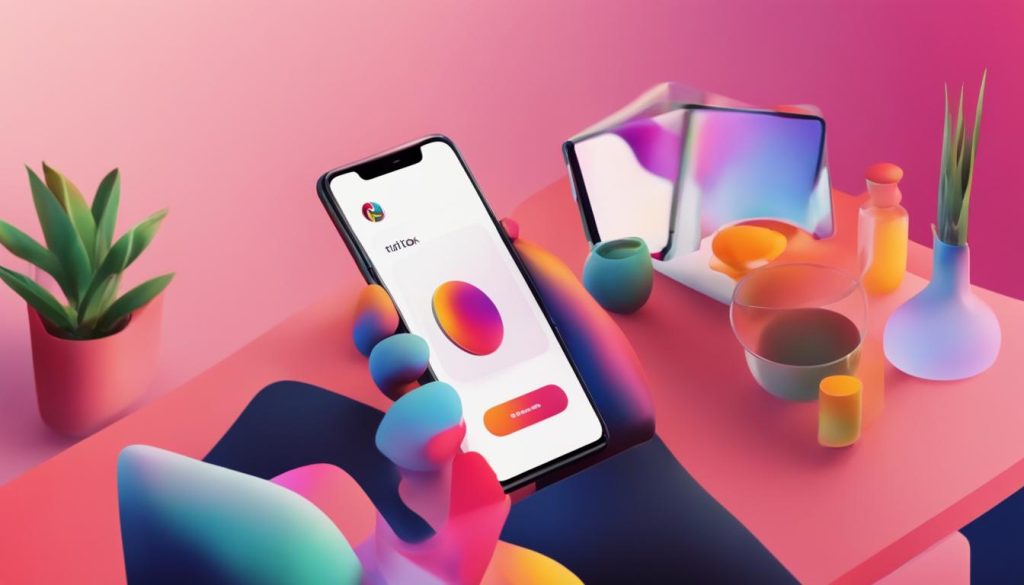
Conclusion
Auto-scrolling on TikTok can revolutionize your browsing experience, allowing you to effortlessly watch videos without the hassle of manual scrolling. Whether you have access to the built-in auto-scroll feature or choose to enable it through voice control or third-party apps, these methods provide convenience and hands-free scrolling on TikTok.
It’s important to remember to set limits and be mindful of your screen time to maintain a healthy relationship with the app. While auto-scrolling can be addictive, taking breaks and setting boundaries will ensure a balanced TikTok experience that leaves room for other activities in your life.
Try out these tips and tricks to make the most out of the auto-scroll feature: interact with videos, explore new content beyond your For You page, experiment with voice commands or gestures, and prioritize a healthy balance of TikTok usage with other activities. By implementing these strategies, you can enjoy a seamless and enjoyable TikTok scrolling experience.
FAQ
How do I turn on auto-scroll on TikTok?
To turn on auto-scroll on TikTok, go to your For You page and tap and hold a video. Then, tap “Auto scroll” from the menu that appears. Note that not all TikTok accounts have this feature available yet.
How do I enable auto-scroll on TikTok using Voice Control (Android)?
Download and install the Voice Access app from the Google Play Store. Open your Android’s Settings menu, tap Accessibility, and select the Voice Access app. Activate the app by tapping the toggle switch and granting it the necessary permissions. Then, open TikTok and use voice commands such as “Scroll down” to scroll to the next video and “Scroll up” to scroll to the previous video.
How do I enable auto-scroll on TikTok using the Automatic Scroll app (Android)?
Download and install the Automatic Scroll app from the Play Store. Open the app, add TikTok as the selected app, and enable the Automatic Scroll service. Adjust the delay between pages to customize the scrolling speed. Once configured, open TikTok and the app will automatically scroll through the videos for you.
How do I enable auto-scroll on TikTok using Voice Control (iPhone)?
Open the Settings app on your iPhone or iPad, tap Accessibility, and select Voice Control. Set up the Voice Control feature and create a custom voice command to trigger the scroll action. For example, you can set the command to “Scroll down” or “Next” and associate it with the TikTok app. Once configured, you can activate Voice Control and use the custom voice command to scroll through TikTok videos hands-free.
How do I limit time spent on TikTok?
Open the TikTok app and tap your profile icon. Go to the Settings and privacy page, then select Digital Wellbeing and Screen Time Management. Set a time limit for your TikTok usage and enable the screen time management feature. This will help you stay mindful of the time you spend scrolling through videos on the app.
What are some tips and tricks for auto-scrolling on TikTok?
1. When auto-scrolling, interact with the videos by liking, commenting, or sharing to personalize your recommendations. 2. Use the search and discover features to explore new content beyond your For You page. 3. Experiment with different voice commands or gestures to navigate through videos hands-free. 4. Take breaks and set boundaries to ensure a healthy balance between TikTok usage and other activities.