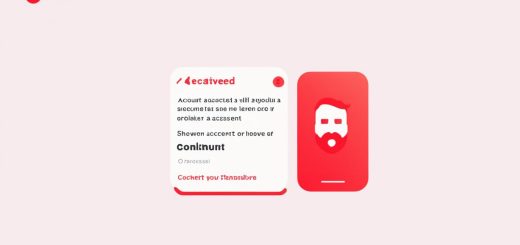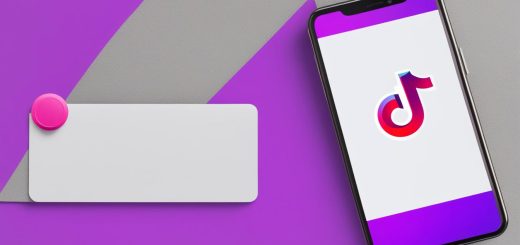How to Block TikTok App on iPhone – Prevent Access
TikTok is a popular platform for watching entertaining videos, but for some people, it can be addictive and distracting. To manage your TikTok usage on iPhone, there are several methods you can employ to block the app and prevent access. By using features like Downtime, App Limits, iTunes & App Store Purchases settings, and Content Restrictions, you can effectively restrict access to TikTok on your iPhone and regain control of your time and focus.
Key Takeaways:
- Use Downtime to schedule times when TikTok is blocked on your iPhone.
- Create App Limits to set specific time limits for TikTok usage.
- Modify iTunes & App Store Purchases settings to block TikTok completely.
- Hide the TikTok app on your home screen using Content Restrictions.
- Consider using third-party apps like Opal to block TikTok and other distracting apps.
How to Block TikTok On iPhone Through Downtime
One way to block TikTok on your iPhone is by using the Downtime feature. Downtime allows you to set specific times when certain apps, like TikTok, will be blocked on your device.
To block TikTok through Downtime, follow these steps:
- Go to the Screen Time panel in your iPhone’s Settings.
- Tap on the “Always Allowed” section.
- Remove TikTok from the list of allowed apps.
- Enable Downtime.
- Schedule the Downtime period as per your preference.
- Ensure the toggle button is green.
By following these steps, you can effectively block access to TikTok during the scheduled Downtime, helping you stay focused and productive.
Example:
“I found that using the Downtime feature on my iPhone was a game-changer in blocking TikTok. I set a specific Downtime period during my work hours, and it automatically blocks access to TikTok. It has helped me stay on task and avoid distractions. Highly recommended!”
Summary
Blocking TikTok on your iPhone through Downtime is an effective way to control your app usage. By setting specific times when TikTok is blocked, you can create a distraction-free environment and enhance your productivity.
How to Block TikTok On iPhone Through App Limits
If you want a more flexible approach to blocking TikTok on your iPhone, the App Limits feature is a great option. With App Limits, you can set specific time restrictions for app usage, including TikTok, to help you manage your screen time effectively.
To block TikTok through App Limits:
- Go to your iPhone’s Settings.
- Tap on the “Screen Time” option.
- Scroll down and select “App Limits.”
- Tap on “Add Limit” and choose the app category that TikTok belongs to.
- Select the time limit for TikTok usage.
- Customize the frequency of the limit, whether it’s for every day or specific days.
- Tap “Add” to save the App Limit.
By setting up App Limits for TikTok, you will receive a notification when your allotted time is about to expire. This will help you develop a healthier relationship with the app and prevent excessive usage.
Table: Comparison of Blocking Methods for TikTok on iPhone
| Blocking Method | Effectiveness | Flexibility | Availability |
|---|---|---|---|
| App Limits | Effective in limiting TikTok usage | Flexible time restrictions | Available on iOS 12 and later |
| Downtime | Blocks TikTok completely during scheduled times | Fixed schedule for blocking | Available on iOS 12 and later |
| iTunes & App Store Purchases | Blocks app installations, including TikTok | Complete block for all apps | Available on iOS 12 and later |
| Content Restrictions | Hides TikTok from home screen | Can still download other apps | Available on iOS 12 and later |
By comparing the different methods available, you can determine which option suits your needs best. App Limits offer a good balance of effectiveness and flexibility, making it a popular choice for blocking TikTok on iPhone.
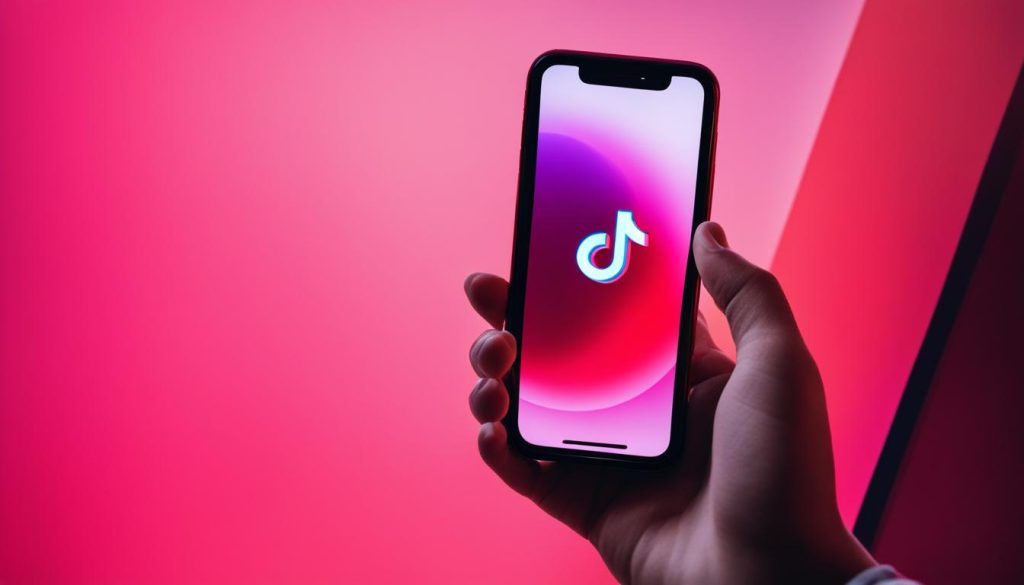
How to Block TikTok On iPhone Through iTunes & App Store Purchases
If you want to completely block access to TikTok on your iPhone, you can modify your iTunes & App Store Purchases settings. By doing so, you can prevent yourself from downloading or reinstalling the TikTok app. Here’s how you can do it:
- Go to the Screen Time panel in your iPhone’s Settings.
- Enable Content & Privacy Restrictions.
- Select iTunes & App Store Purchases.
- Choose to block new app installations.
- Set the option to “Don’t Allow” for installing apps.
By following these steps, you effectively restrict yourself from downloading and accessing TikTok on your iPhone. This method ensures that the TikTok app is completely blocked and unavailable on your device.
Advantages of Blocking TikTok Through iTunes & App Store Purchases
Blocking TikTok through iTunes & App Store Purchases settings offers several advantages:
- Permanent Block: This method provides a permanent block on TikTok, making it impossible to download or access the app on your iPhone.
- No Temptation: By eliminating the possibility of reinstalling TikTok, you remove the temptation to use the app and can focus on more productive activities.
- Easy Setup: The process of modifying iTunes & App Store Purchases settings is straightforward and can be done within the Screen Time panel of your iPhone’s Settings.
By employing this method, you can have peace of mind knowing that TikTok is completely blocked on your iPhone, allowing you to stay focused and avoid unnecessary distractions.
How to Block TikTok On iPhone Through Content Restrictions
If you still want to download new apps from the App Store but block your access to TikTok, you can use Content Restrictions. This method allows you to hide the TikTok app on your home screen without completely blocking other app downloads. By going to the Screen Time panel in your iPhone’s Settings, enabling Content & Privacy Restrictions, selecting Content Restrictions, choosing the Apps option, and modifying the age restriction or selecting “Don’t Allow Apps,” you can hide the TikTok app and restrict your access to it.
Using Content Restrictions provides a flexible approach to blocking TikTok on your iPhone. By customizing the age restriction or opting not to allow apps, you can effectively hide the TikTok app from your home screen. This means that while you can still download and access other apps, TikTok will remain out of sight and out of mind.
By utilizing the Content Restrictions feature, you can create a more productive and focused environment on your iPhone. Whether you want to limit your own TikTok usage or restrict access for someone else, this method offers a simple yet effective solution.
Benefits of Using Content Restrictions to Block TikTok
- Keep other app downloads unrestricted
- Hide TikTok from the home screen
- Customize age restrictions for app access
- Create a more focused and productive environment
With Content Restrictions, you can take control of your TikTok usage without sacrificing the ability to download and use other apps on your iPhone. It’s a versatile solution that allows you to strike a balance between staying connected and minimizing distractions.
How to Block TikTok On iPhone Using a Third-Party App
If you’re looking for additional options to block TikTok on your iPhone, consider using a third-party app like Opal. Opal is the #1 Screen Time App that offers advanced features to help you control your app usage and maintain focus. With Opal, you can create app groups, block specific social media sites like TikTok, and even schedule focused sessions to eliminate distractions and boost productivity.
By downloading and setting up Opal on your iPhone, you can take advantage of its powerful features. Create app groups to categorize your apps and easily block entire categories, including social media or entertainment apps like TikTok. This helps you maintain a balanced digital lifestyle and reduce time spent on time-wasting apps.
Opal also allows you to set up focused sessions, where you can block access to certain apps, including TikTok, for a specific period of time. This feature is especially useful when you need to concentrate on important tasks or during times when you want to avoid distractions. By scheduling focused sessions, you can stay on track and accomplish more without the temptation of TikTok.
With its user-friendly interface and customizable settings, Opal provides a seamless experience for blocking TikTok and other distracting apps on your iPhone. Take control of your app usage and create a more intentional digital lifestyle with Opal.

Opal App Features:
- Create app groups to categorize apps
- Block specific social media sites like TikTok
- Schedule focused sessions to eliminate distractions
- User-friendly interface for easy navigation
Conclusion
TikTok has become a popular platform for watching entertaining videos, but it can also be addictive and distracting. If you find yourself spending too much time on TikTok and want to regain control of your time and focus, there are several methods you can employ to block the app on your iPhone.
By utilizing features like Downtime, App Limits, iTunes & App Store Purchases settings, Content Restrictions, or third-party apps, you can effectively block TikTok and create a distraction-free environment on your iPhone. Whether you prefer to schedule specific block times, set time limits for app usage, modify app installation settings, or hide the app altogether, there is a method that suits your needs and preferences.
Remember, your time and attention are valuable, and it’s important to prioritize your goals and productivity. With the right strategies in place, you can regain control over TikTok usage on your iPhone and focus on what truly matters to you.
FAQ
How do I block TikTok on my iPhone?
You can block TikTok on your iPhone by using features like Downtime, App Limits, iTunes & App Store Purchases settings, Content Restrictions, or third-party apps.
How does Downtime work to block TikTok on iPhone?
Downtime allows you to set specific times when certain apps, like TikTok, will be blocked on your iPhone. By enabling Downtime and scheduling the blocked period, you can effectively block access to TikTok during that time.
How can I block TikTok on iPhone using App Limits?
By setting up App Limits in your iPhone’s Screen Time settings, you can specify a time limit for TikTok usage. This will restrict your access to TikTok based on the set time limit.
Can I completely block TikTok on my iPhone?
Yes, you can block TikTok on your iPhone completely by modifying your iTunes & App Store Purchases settings. This requires deleting the TikTok app and preventing new app installations.
Is there a way to hide TikTok on my iPhone without blocking other apps?
Yes, you can use Content Restrictions to hide the TikTok app on your home screen without blocking other app downloads. By adjusting the age restriction or disallowing apps, you can restrict your access to TikTok.
Are there third-party apps that can help me block TikTok on my iPhone?
Yes, apps like Opal, the #1 Screen Time App, provide advanced features for controlling app usage and scheduling focused time. They allow you to block TikTok and other distracting apps, create app groups, and start focused sessions.