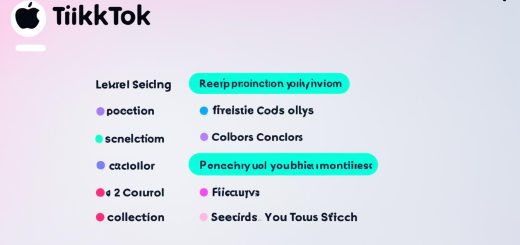TikTok Feed Refreshing Constantly – How to Stop It
Are you tired of your TikTok feed constantly refreshing, interrupting your browsing experience? If you’ve been wondering, “Why does my TikTok keep refreshing?” or facing issues with the app’s reloads, you’re not alone. Many users struggle with this frustrating problem. But don’t worry, I’m here to help you put an end to TikTok’s constant refreshing. In this article, I will explain the reasons behind TikTok’s refresh issue and provide you with effective solutions to stop it.
Key Takeaways:
- TikTok’s refreshing can be caused by background app refresh, bugs, server maintenance, or cache buildup.
- To stop TikTok from constantly refreshing, disable background app refresh and clear the app’s cache.
- If the issue persists, try updating the app, restarting your device, or disabling auto-play.
- Liking videos and clearing TikTok’s cache can also help reduce the frequency of refreshes.
- If all else fails, reach out to TikTok support for further assistance.
Enable or Disable Background App Refresh on Android
To prevent TikTok from constantly refreshing on Android devices, you can disable the background app refresh option. Here’s how:
- Open the settings on your Android phone.
- Navigate to the “Mobile Network” or “Data Usage” section.
- Scroll through the list of installed apps and find TikTok.
- Tap on TikTok to access its settings.
- Disable the “Background Data” or “Allow Background Data Usage” option.
By disabling the background app refresh option for TikTok, you can prevent it from continuously refreshing in the background and save valuable data. This will ensure a smoother TikTok experience without constant reloading.
If you’re unsure about the location of the “Mobile Network” or “Data Usage” section on your Android device, consult your phone’s user manual or search online for specific instructions based on your device model.
Enable or Disable Background App Refresh on iOS
In order to prevent TikTok from constantly refreshing on your iOS device, you can disable the background app refresh option. Here’s how:
- Open the Settings app on your iPhone.
- Scroll down and tap on “General.”
- Select “Background App Refresh.”
- Find TikTok in the list of apps.
- Disable the background app refresh option for TikTok by toggling the switch to the off position.
This simple step will stop TikTok from refreshing in the background and eliminate the issue of constant reloads on your iPhone. Now you can enjoy a seamless TikTok experience without interruptions.
If you are having trouble locating the “Background App Refresh” option or disabling it for TikTok, you can refer to the following screenshot for visual guidance:
Remember, by disabling the background app refresh for TikTok, you can prevent the app from refreshing in the background and conserve battery life on your iPhone. It’s a simple yet effective solution to ensure a smoother TikTok browsing experience.
Other Solutions to Prevent TikTok Refresh
If disabling the background app refresh option doesn’t solve the refreshing issue, there are other solutions you can try. These include:
- Checking your internet connection: A stable internet connection is essential for a smooth TikTok browsing experience. Ensure that you have a strong and reliable network connection.
- Clearing TikTok’s cache: Over time, TikTok’s cache can accumulate temporary data that may cause refreshing issues. Clearing the cache can help resolve this problem. To clear TikTok’s cache, go to the app’s settings and find the option to clear cache or storage.
- Updating the TikTok app: Developers frequently release updates to fix bugs and improve app performance. Make sure you have the latest version of the TikTok app installed on your device.
- Restarting your device: Sometimes, a simple device restart can solve minor software glitches that cause TikTok to constantly refresh. Try restarting your device and see if the issue persists.
- Uninstalling and reinstalling the TikTok app: If all else fails, uninstalling and reinstalling the TikTok app can help resolve any lingering software conflicts that may be causing the refresh problem.
- Disabling auto-play: Auto-play can contribute to TikTok refreshes, especially when videos are automatically loading in the background. Disabling auto-play in the app settings can help reduce the frequency of refreshing.
- Updating your phone’s software: Keeping your device’s operating system up to date ensures compatibility with the latest app versions and fixes any underlying software issues that may be affecting TikTok’s performance.
- Contacting TikTok support for further assistance: If you’ve tried all the above solutions and the TikTok refresh problem persists, reaching out to TikTok support can help you troubleshoot the issue and find a personalized solution.
By trying these solutions, you can effectively stop TikTok from constantly refreshing and improve your browsing experience.
Example Quote:
“I was frustrated with TikTok constantly refreshing, but after clearing the cache and updating the app, the problem was resolved. It’s essential to keep the app and my phone software up to date for the best TikTok experience!” – TikTok User
Remember, each user’s experience may vary, so it’s important to try different solutions to find what works best for you.
Now, let’s explore another helpful approach to enhance your TikTok experience.
Like Videos and Clear TikTok Cache
When using TikTok, have you ever been engrossed in a video only to have the app suddenly refresh and lose your place? It’s frustrating, right? But don’t worry, there are a couple of tricks you can try to prevent TikTok from constantly refreshing and interrupting your viewing experience.
One useful tip is to like videos on TikTok. By liking a video, you essentially bookmark it, ensuring that you can easily find it again even if the app refreshes. So, the next time you’re watching a captivating video, tap the heart icon and give it a like. This simple action will save the video in your liked videos section, allowing you to quickly locate and resume watching it without any disruptions.
Another effective method to reduce TikTok refreshes is to clear the app’s cache. Over time, TikTok accumulates temporary data that can lead to glitches and refreshing issues. By clearing the cache, you can resolve these conflicts and minimize the frequency of app reloads. To clear TikTok’s cache, go to the app settings, locate the storage or cache option, and select the clear cache button. Performing this action will remove unnecessary files and potentially improve your overall browsing experience on TikTok.
Remember, by liking videos on TikTok and clearing the cache, you can significantly reduce the chances of constant refreshes and maintain a smoother viewing journey. Give these tips a try and enjoy uninterrupted TikTok sessions!
Next, let’s explore some additional solutions to prevent TikTok from refreshing for those times that you encounter persistent issues.
Conclusion
Constantly refreshing TikTok feeds can be frustrating, but there are several solutions available to prevent this issue. By disabling the background app refresh option, checking your internet connection, clearing the app cache, updating the app, and following other troubleshooting steps, you can effectively stop TikTok from refreshing and enjoy uninterrupted browsing.
If the problem persists, contacting TikTok support can provide further assistance. With the right steps and solutions, you can regain control over your TikTok experience and eliminate constant reloads.
Don’t let TikTok’s constant refreshing interrupt your enjoyment of the app. Take action now to fix the reload issue and prevent TikTok from constantly refreshing. Follow the steps outlined in this article to ensure a seamless browsing experience on TikTok.