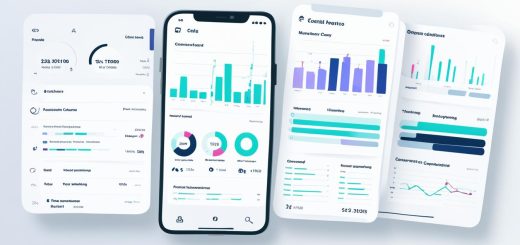How To Download Tiktok Drafts to Your Phone
Are you an avid TikTok user? Have you ever wondered how you can download your drafts to your phone? Look no further, as we have the solution for you! In this article, we will guide you through the step-by-step process of downloading TikTok drafts on both Android and iOS devices. So, let’s get started and save those amazing drafts!
Key Takeaways:
- Open TikTok on your Android or iPhone and tap “Profile” to access your profile page.
- Tap “Drafts” on the left side of the screen to view your unpublished videos.
- Select the video you want to download and change the privacy settings to “Only Me” to keep it private.
- Finally, tap “Save to Device” to save the TikTok draft to your camera roll or photo album.
- For further editing, consider using an online video editor like Kapwing.
Saving Tiktok Drafts on Android
If you are an Android user, fret not! Saving your TikTok drafts on your Android device is a breeze. Simply follow these steps:
- Open the TikTok app on your Android device.
- Tap on the “Profile” icon at the bottom right corner of the screen.
- On your profile page, tap on the “Drafts” icon to view your unpublished videos.
- Select the draft you want to download by tapping on it.
- In the top-right corner of the video, you’ll find a “Save” button. Tap on it to save the video to your Android phone’s local storage.
Once you’ve saved the draft, you can easily access it through your phone’s default gallery app. It’s that simple!
Saving Tiktok Drafts on iOS
To save TikTok drafts on an iOS device, follow these simple steps:
- Open the TikTok app on your iPhone or iPad.
- Tap on “Profile” at the bottom-right corner of the screen to access your profile page.
- On your profile page, tap on “Drafts” to view your unpublished videos.
- Select the draft you want to download by tapping on it.
- Tap on “Next” at the bottom of the screen to proceed.
- On the settings page, change the privacy settings to “Only Me” to keep the video private.
- Toggle on the “Save to Device” option to save a copy of the video to your iPhone or iPad.
- Finally, tap on “Post” to publish the video and find it in your Photos app.
By following these steps, you can easily save TikTok drafts to your iOS device and access them whenever you want.
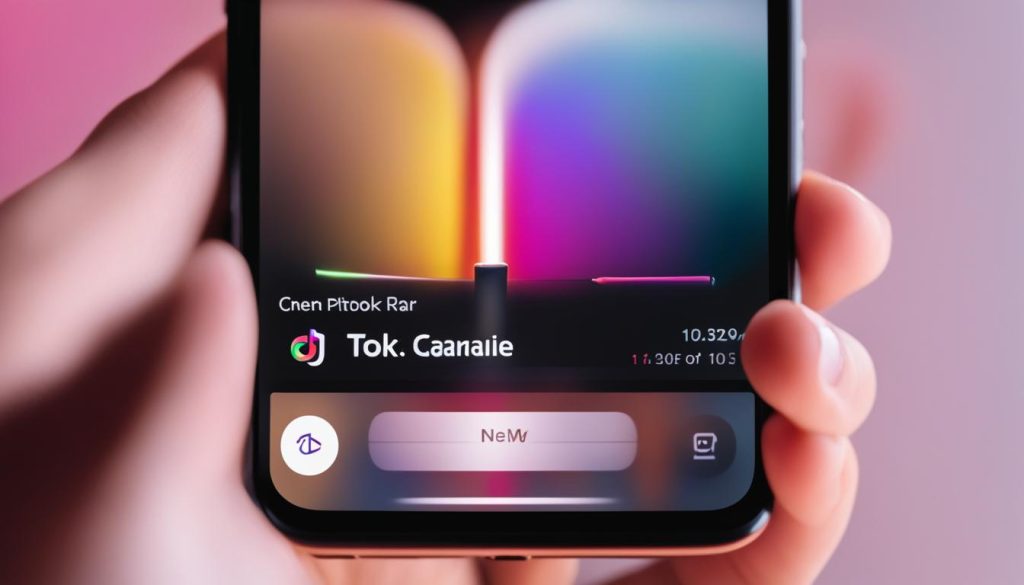
Tips for Downloading TikTok Drafts: An Easy Way to Save Your Creations
Now that you’ve learned how to download TikTok drafts to your phone, you may be wondering how you can further edit these drafts to create the perfect TikTok video. One easy way to accomplish this is by using an online video editor like Kapwing. With Kapwing, you can take your TikTok drafts to the next level by adding multiple video, audio, and image layers.
Using Kapwing’s intuitive tools, you can easily trim the length of your clips, add captions for better accessibility, and apply filters to enhance the visuals. The platform also allows you to merge multiple drafts, making it easier to combine different ideas and create the perfect TikTok masterpiece.
“With Kapwing, editing TikTok drafts is a breeze. The user-friendly interface and wide range of features make it the go-to tool for content creators who want to take their TikTok videos to the next level.”
Once you’ve made all the necessary edits, you can export your final TikTok video without a watermark. Simply upload your TikTok draft to the Kapwing editor, make the desired edits, and save the final version to your device. This way, you can have a polished TikTok video ready for sharing with your followers.
Enhancing Your TikTok Creations with Kapwing
When it comes to editing TikTok drafts, Kapwing offers a range of features to help you create engaging content. Here are some tips to make the most out of this online video editor:
- Add effects and filters: Kapwing allows you to apply various effects and filters to enhance the visual appeal of your TikTok drafts. Experiment with different options to find the perfect look for your video.
- Utilize the multi-layer editor: With Kapwing’s multi-layer editor, you can add multiple video, audio, and image layers to create a dynamic TikTok video. This feature enables you to unleash your creativity and make your videos stand out from the crowd.
- Customize captions and subtitles: Make your TikTok drafts more accessible by adding captions or subtitles. Kapwing provides easy-to-use tools for customizing the appearance of captions, ensuring that your message reaches a wider audience.
By following these tips and utilizing the features provided by Kapwing, you can easily enhance your TikTok drafts and create compelling videos that engage and entertain your audience.
| Benefits of Using Kapwing for TikTok Draft Editing | Other Online Video Editors |
|---|---|
| Intuitive interface | Complex user interface |
| No watermarks on exported videos | Watermarks on exported videos |
| Wide range of editing features | Limited editing options |
| Ability to add multiple layers | Single-layer editing |
Conclusion
Downloading TikTok drafts to your phone is a simple and convenient way to have a copy of your favorite videos at your fingertips. Whether you’re using an Android or iOS device, the process is straightforward and can be done in a few easy steps. By accessing the drafts folder in the TikTok app, adjusting the privacy settings, and saving the video to your device, you can ensure that you always have your cherished TikTok drafts available.
In addition to saving TikTok drafts, you can also further enhance and personalize your videos by using online video editing tools. Tools like Kapwing provide a user-friendly platform where you can add multiple layers, trim clips, add captions, apply filters, and more. This allows you to transform your TikTok drafts into polished and captivating content that stands out.
So, whether you want to download TikTok drafts for free or take your videos to the next level with editing, the possibilities are endless. With just a few taps and clicks, you can save and create memorable TikToks that you can enjoy and share with others anytime, anywhere.
FAQ
How do I download TikTok drafts to my phone?
To download TikTok drafts to your phone, open the app and go to your profile page. Tap “Drafts” to view your unpublished videos, select the draft you want to download, and tap “Save” or “Save to Device” depending on your device. This will save the video to your phone’s local storage.
Can I save TikTok drafts on an Android device?
Yes, you can save TikTok drafts on an Android device. Open the app, go to your profile page, tap “Drafts,” select the draft you want to download, and tap “Save” in the top-right corner of the video. The video will be saved to your Android phone’s local storage.
How do I save TikTok drafts on an iOS device?
To save TikTok drafts on an iOS device, open the app, go to your profile page, and tap “Drafts.” Select the draft you want to download, tap “Next” at the bottom of the screen, change the privacy settings to “Only Me,” and toggle on the “Save to Device” option. Finally, tap “Post” to publish the video and find it in your Photos app.
Can I edit TikTok drafts further?
Yes, you can edit TikTok drafts further using an online video editor like Kapwing. This tool allows you to add multiple layers, trim clips, add captions, apply filters, and more. Simply upload your TikTok draft to the editor, make your desired edits, and save the final version to your device.
Why should I download TikTok drafts to my phone?
By downloading TikTok drafts to your phone, you can have a copy of your favorite videos for future reference or sharing. It allows you to enjoy your drafts whenever you want and gives you the flexibility to further edit them if desired.